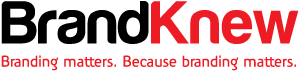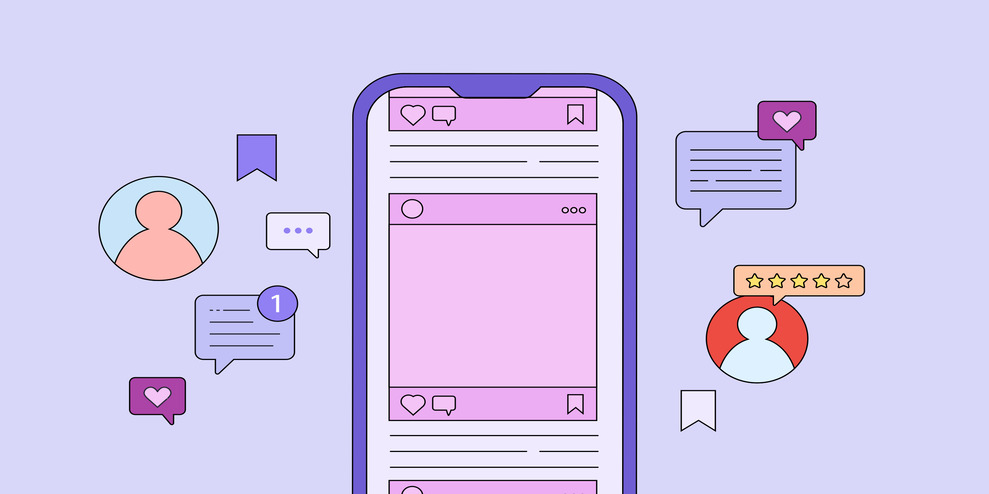Want to make sure your ads don’t appear next to problematic content? Curious how to minimize your risk when running social ads?
In this article, you’ll learn how to use native brand safety tools from top social platforms.

When Brand Safety Matters for Advertisers
Maintaining brand safety on social media should always be a priority for advertisers. Proactively preventing association with offensive, inappropriate, and harmful content and organizations can help your brand reputation to retain your audience’s trust and avoid public relations issues.
It’s true that each ad platform takes steps to ensure that the organic content its users publish follows community guidelines. In addition, most paid social platforms enable a standard level of online reputation management on inventory for select placements, based on benchmarks established by the Global Alliance for Responsible Media (GARM).
But in many cases, these community guidelines and standard safety levels may not align with your brand’s needs. To maintain positive brand reputation, you need to know which ad placements could put your brand reputation at risk. Then you can avoid potentially harmful placements or use brand safety settings to control when and where your paid content displays.
If you enable any of the reputation management settings below, pay close attention to the campaigns you run. Strict brand safety controls can limit reach, which can compromise campaign performance. If you notice that results have declined significantly, consider dialing back your settings for the right balance between online reputation management and performance.
It’s also important to note that while all major social media platforms offer manual reputation management software, most also partner with external agencies to help you measure the brand’s online presence. For example, TikTok and Meta both have multiple third-party partners that can work with you to confirm brand safety and suitability.
How to Configure Brand Safety Settings for Paid Social Media
Since crisis management issues and controls vary by advertising platform, we’ll explore each one separately. Below, we’ll cover brand reputation monitoring settings that apply across ad accounts and those that work for individual campaigns or ad sets.
#1: Meta Brand Safety Controls for Facebook and Instagram
Meta offers brand monitoring controls for campaigns in Ads Manager and has controls for accounts in the Brand Safety and Suitability Hub. While some settings only work at one level or the other, you can configure some (i.e., inventory filters and block lists) at either level.
Inventory Filters
Want to make sure your ads don’t appear alongside potentially problematic organic content? You can use Meta’s inventory filters at the account or ad set level to manage risk for ads in the feed, on in-stream videos and reels, and on the Audience Network.
It’s important to note that Meta’s inventory filters work a little differently for each content type. For example, Meta automatically applies a standard inventory filter to ads on Facebook in-stream videos and reels (pictured below in the Brand Safety and Suitability Hub).
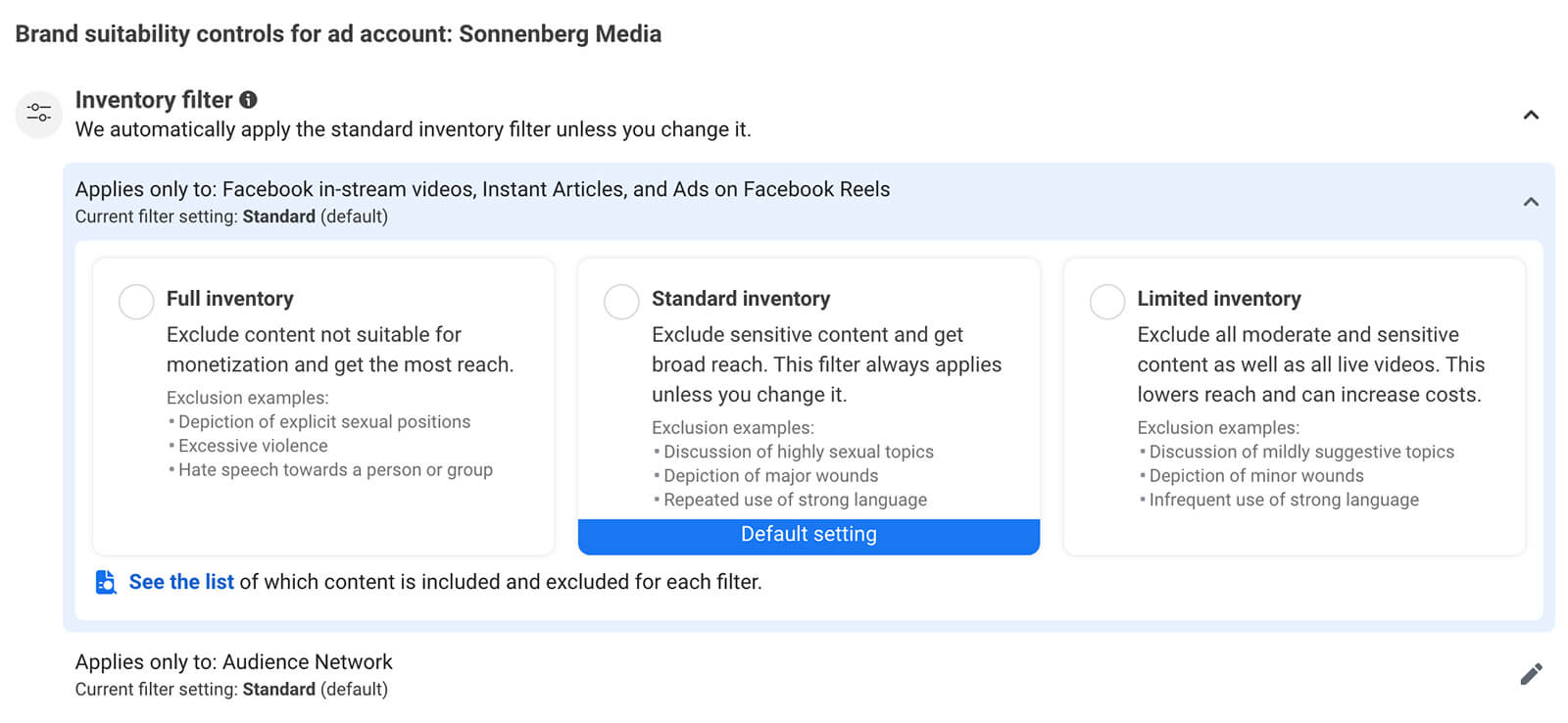
Standard inventory excludes sensitive content while maintaining broad reach, which for most brands is the optimal balance. At either the account level or the ad set level (pictured below), you can choose full inventory to maximize reach or limited inventory to achieve additional online reputation management.
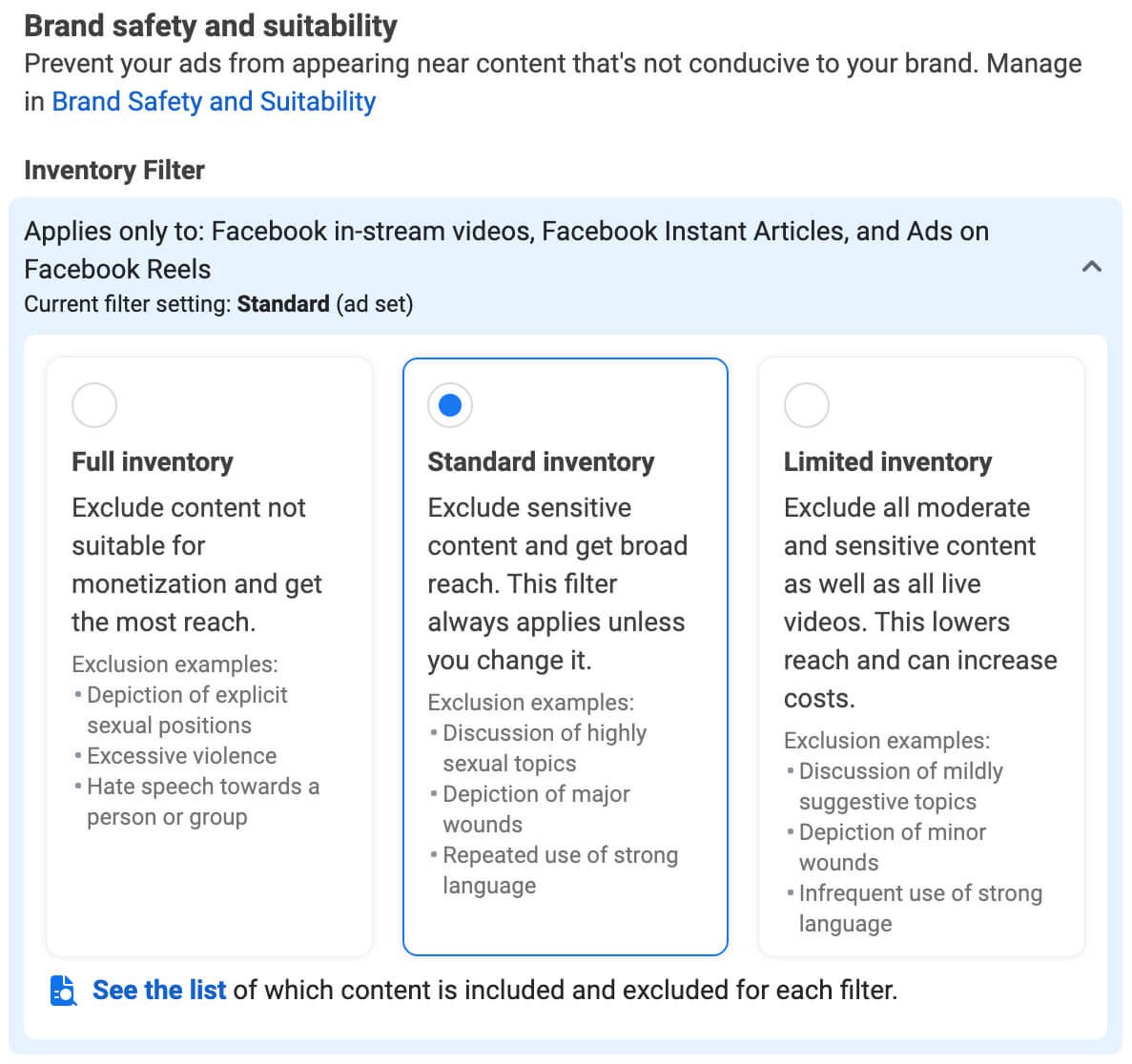
By default, Meta applies the same settings to content on the Audience Network. If you want more control over the content your brand appears alongside on these external websites, uncheck the Keep the Same Setting for Audience Network box and choose limited inventory for this placement instead.
In March 2023, Meta announced the upcoming rollout of a new set of inventory filters for ads in the Facebook and Instagram feeds. These inventory filters use AI tools to scan text and visual elements and then categorize organic content.
By default, ad accounts will be sorted into expanded inventory, which is the least restrictive feed filter. It includes all content that meets Meta content monetization policies, which means it’s engineered for maximum reach. If this inventory filter has the potential to put your brand’s reputation at risk, you can choose moderate inventory or limited inventory instead.
Block Lists
With block lists, you can prevent your ads from appearing in certain Instagram profile feeds, on certain third-party sites, or alongside certain Facebook reels and videos. To create a block list, you’ll need to upload a list of Facebook page, Instagram profile, or third-party URLs that you want to block. Each list can include up to 10,000 URLs.
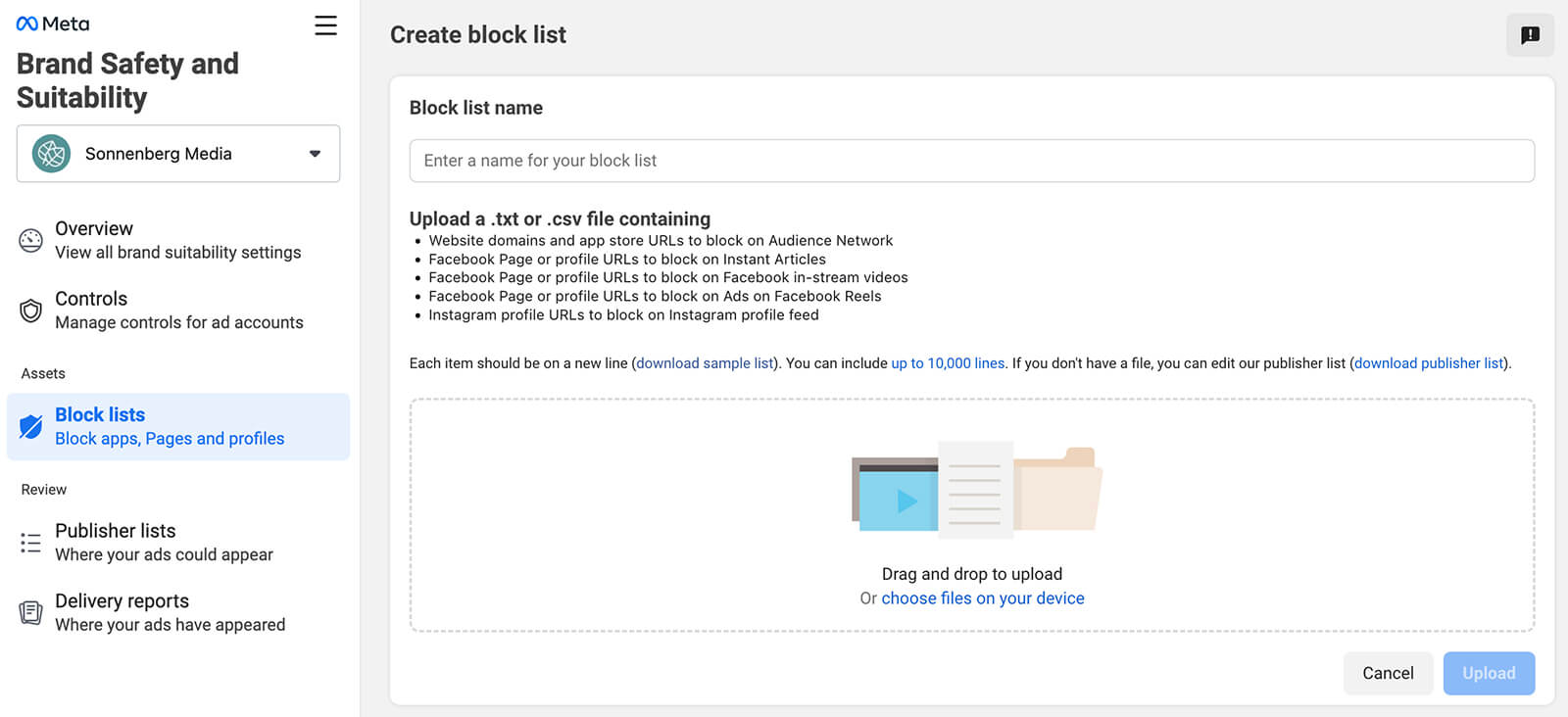
Then you can select the block list of your choice in the Brand Safety and Suitability Hub to apply across the account or in Ads Manager to apply to the ad set only. Keep in mind that large block lists can limit reach, as can combining block lists with inventory filters.
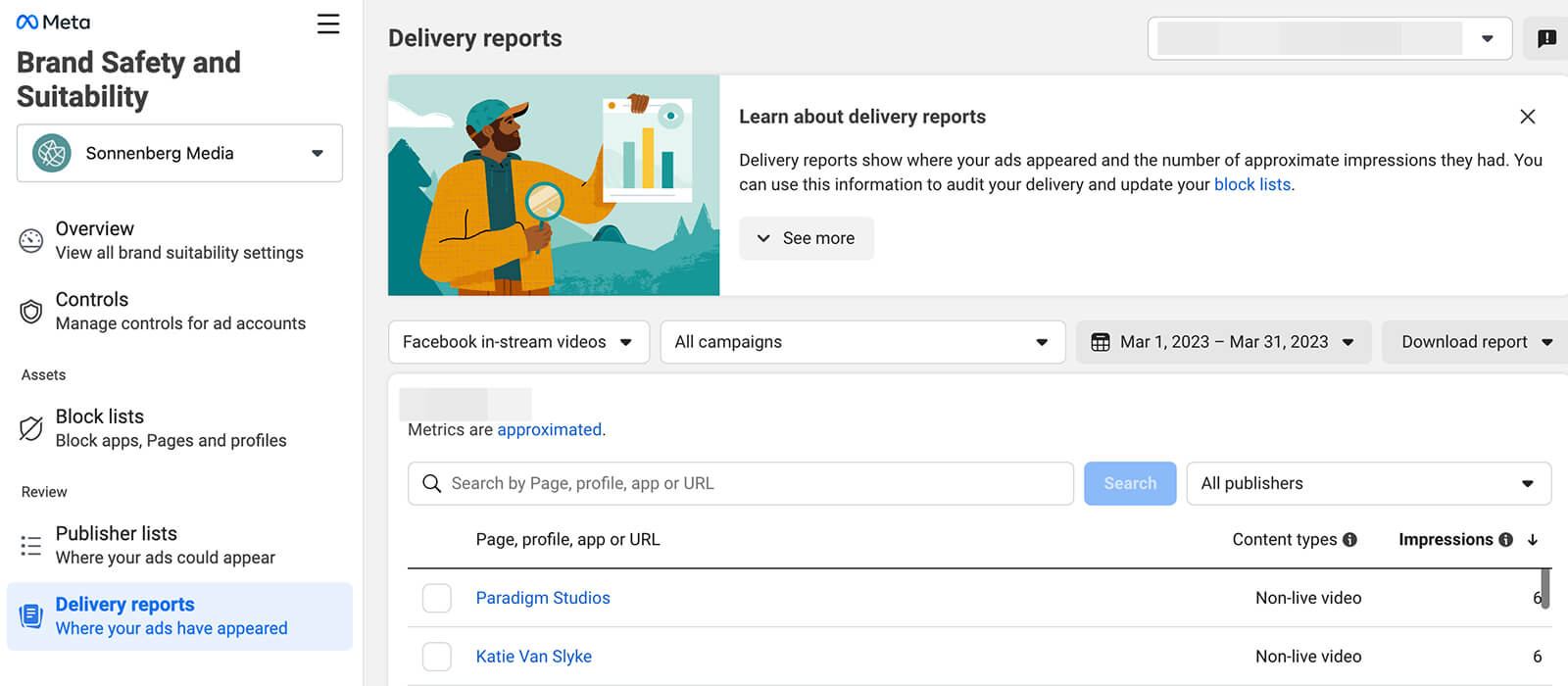
If you’re concerned that your organization’s ads have appeared on sites, pages, or profiles that don’t align with your brand’s online presence, use the delivery reports in the Brand Safety and Suitability Hub to see where your ads have displayed. If necessary, add any potentially risky URLs to your block list.
Topic Exclusions
If you run in-stream video ads on Facebook, it’s a good idea to review topic exclusion options, which are available at the ad account level. Because in-stream video ads appear before, during, or after organic video content, they can easily create associations between advertisers and video topics, which may lead to crisis management issues.
In the Meta Brand Safety and Suitability Hub, you can prevent your in-stream video ads from displaying on organic content about news, politics, religion, or gaming. Note that these topic exclusions apply to on-demand content only so your in-stream video ads could still appear on livestreams on these topics.
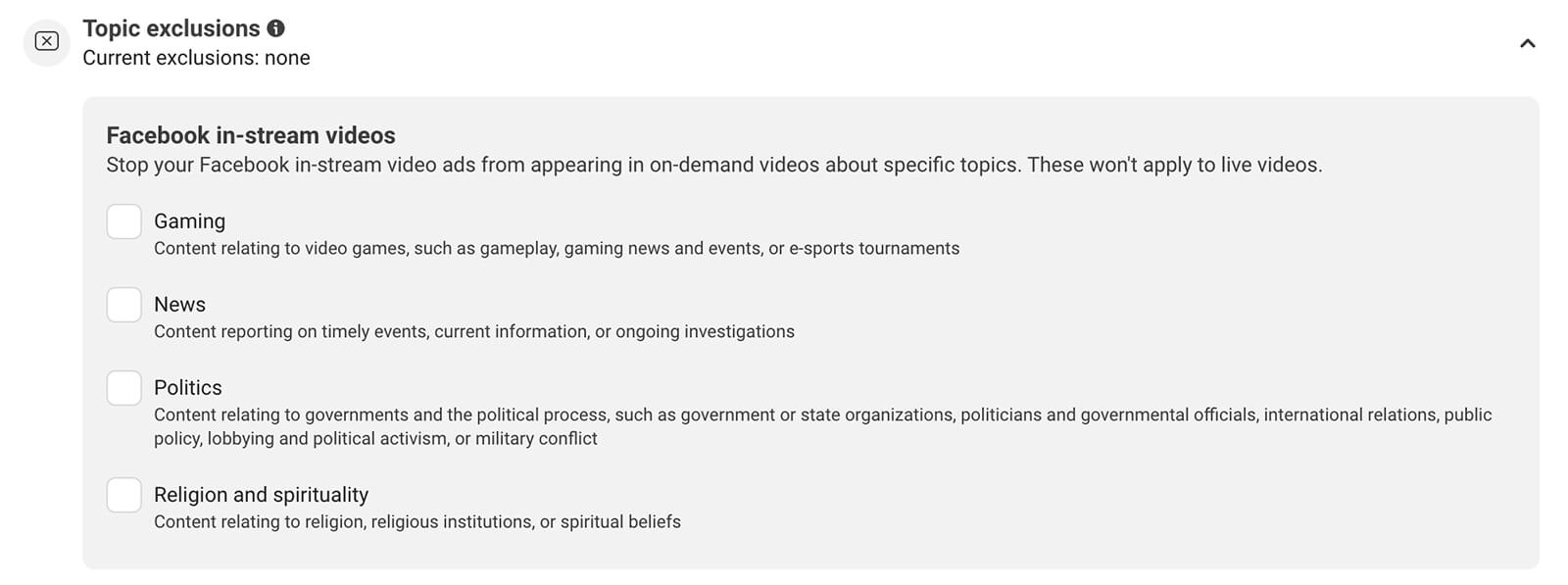
Content Type Exclusions
If you want to avoid displaying your Facebook in-stream ads alongside livestreams, you have a couple of options. You can opt out of live video placements by selecting this option on the Content Type Exclusions panel in the Brand Safety and Suitability Hub. Alternatively, you can opt out of all risky content by selecting the limited inventory filter.
The Content Type Exclusions panel has other helpful options for in-stream video and reels advertisers. Here, you can opt out of advertising on content from Facebook in-stream video and reels publishers who aren’t on Meta’s publisher list.
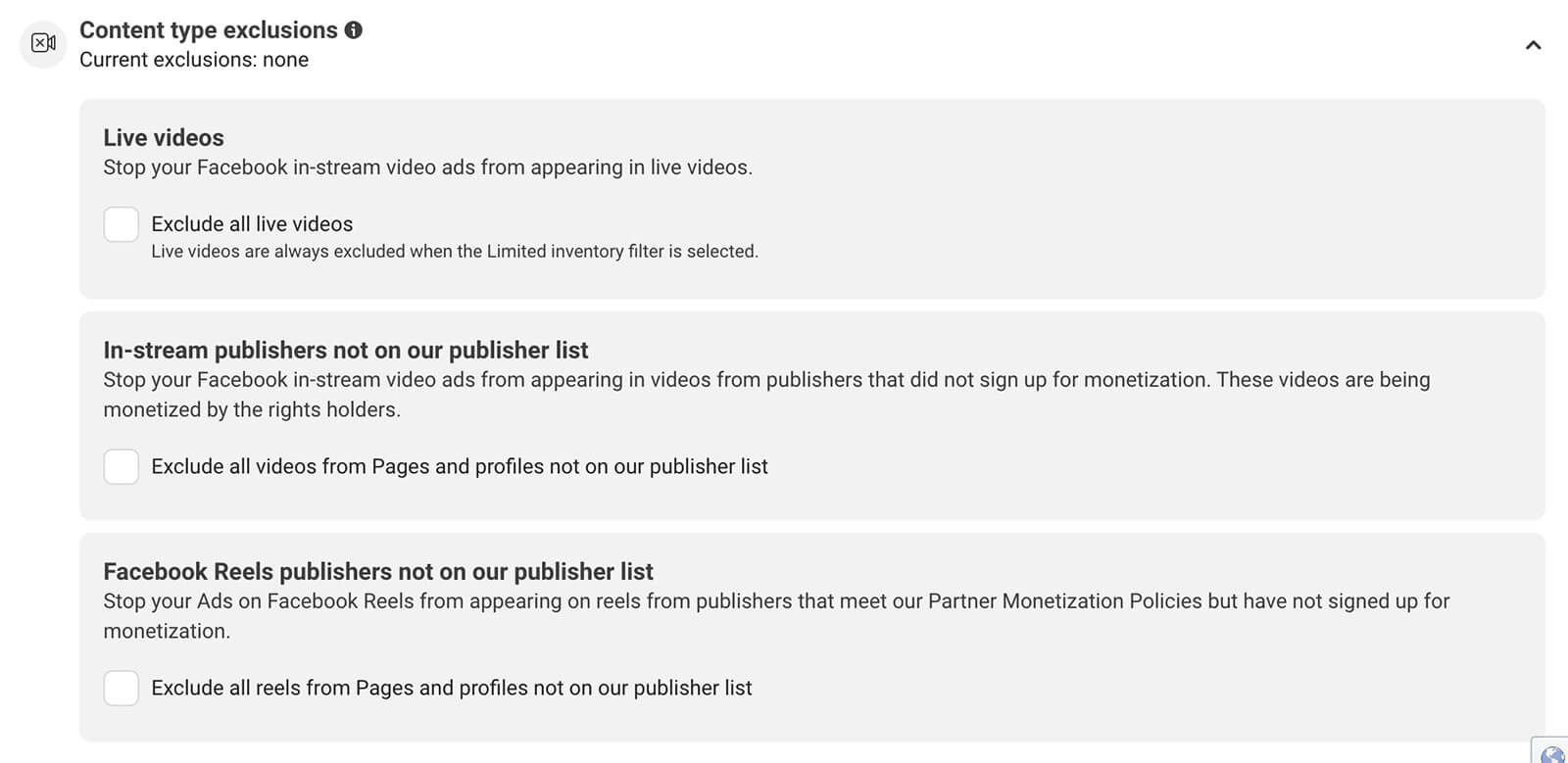
To review the pages and profiles on these lists, go to the Publisher Lists tab in the Brand Safety and Suitability Hub. Then select the placement you want to view. Keep in mind that some of these lists include over 100,000 publishers so they’ll take some time to review.

Excluding in-stream video ads from pages and profiles not on Meta’s publisher list only applies at the ad account level. However, you can opt out of advertising on Facebook lives at the ad set level. You’ll see this option under the brand safety and suitability settings in Ads Manager.
#2: LinkedIn Brand Safety Controls
Out of all the major social media platforms, LinkedIn offers the fewest online reputation management controls. However, LinkedIn actively keeps the platform safe for advertisers using a score based on the GARM Brand Safety Floor Framework. LinkedIn reports that the platform’s feed maintains a brand review management score of 99%.
Although LinkedIn doesn’t offer placement controls or topic exclusion lists for on-platform ad placements, Campaign Manager does have controls for ads that display on the LinkedIn Audience Network. If you enable the LinkedIn Audience Network for a campaign, you’ll see the Brand Safety panel pictured below.
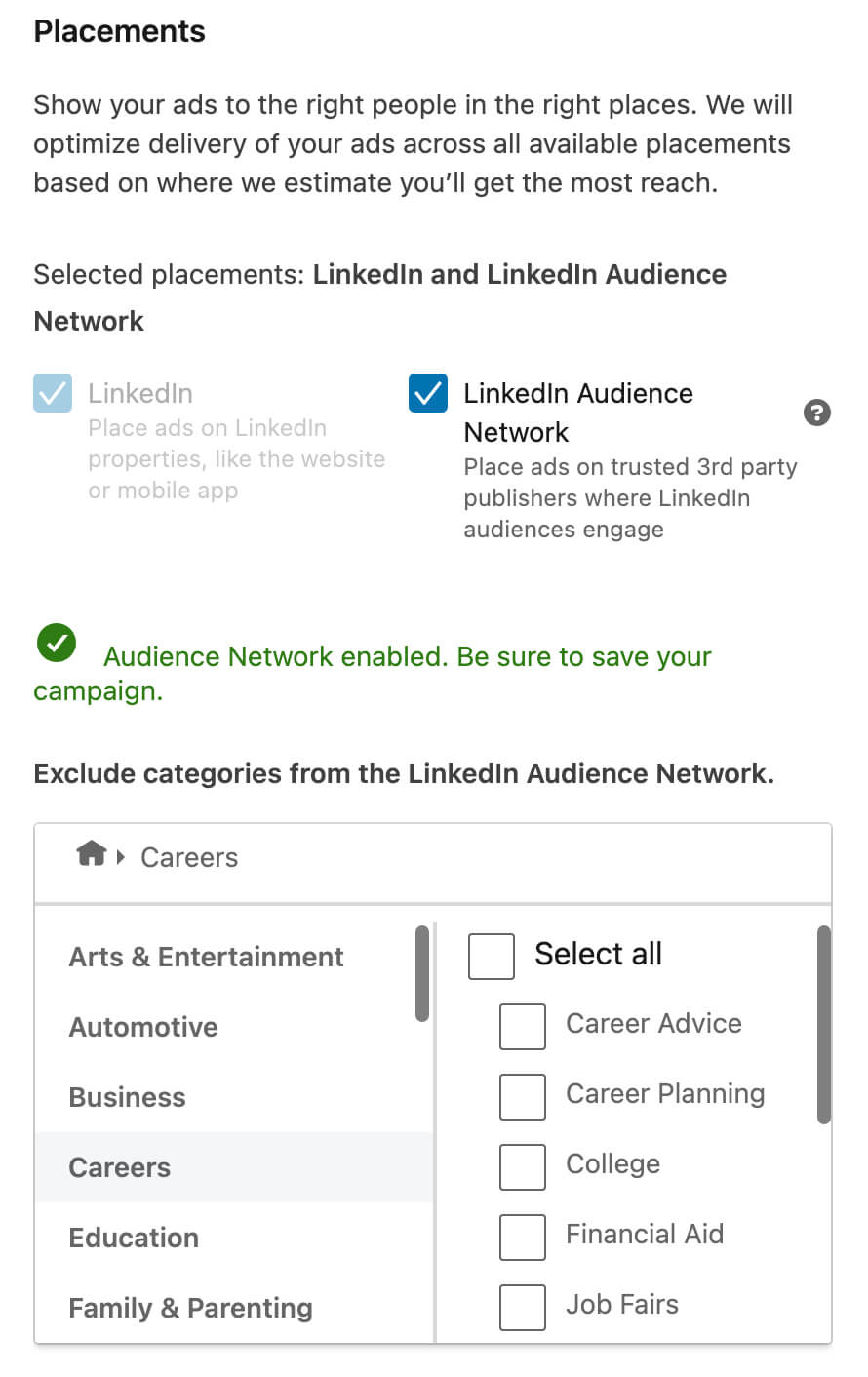
To prevent your campaign from appearing on third-party websites that cover certain topics, select the Exclude Category option. Then choose the categories that could pose a risk to your online reputation. You can use the categories as a guide but it’s also a good idea to use the search bar to ensure you haven’t missed a relevant category.
To avoid delivering your ad on specific websites, click the Upload Publisher List option. Here, you can block up to 100,000 domains and app store URLs. Once you upload a list and apply it to a campaign, pay attention to the campaign’s forecasted results. You’ll want to ensure that the exclusions haven’t overly restricted the audience size.
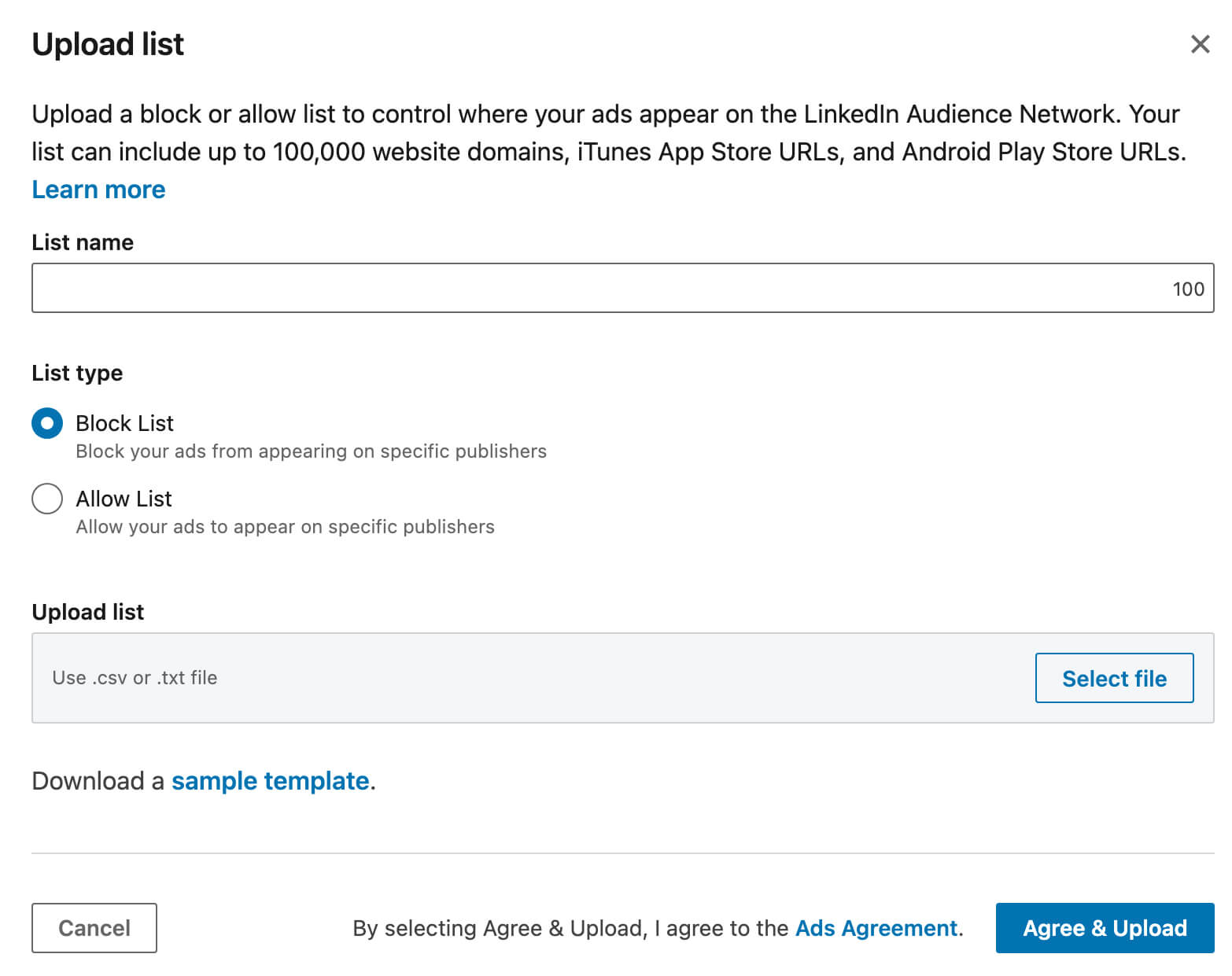
Although you can always upload and apply block lists at the campaign level, you also have the option to maintain them from Campaign Manager’s brand safety panel. Here, you can download LinkedIn Audience Network’s complete publisher list and upload a list for your ad account.
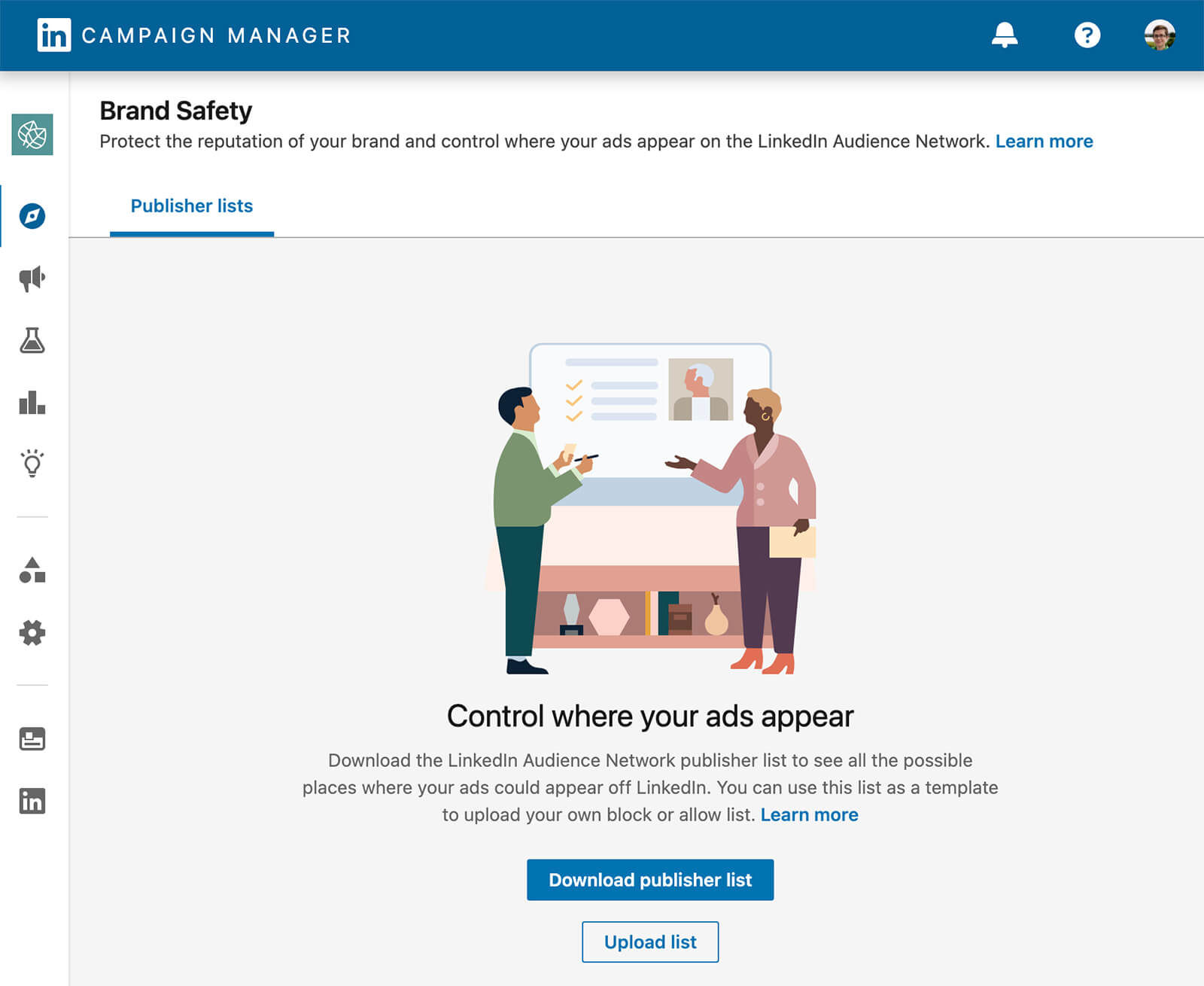
#3: TikTok Brand Safety Controls
TikTok uses GARM-based inventory filters to help advertisers avoid placing content adjacent to potentially risky videos. You can access these filters in the Content Exclusions panel in TikTok Ads Manager.
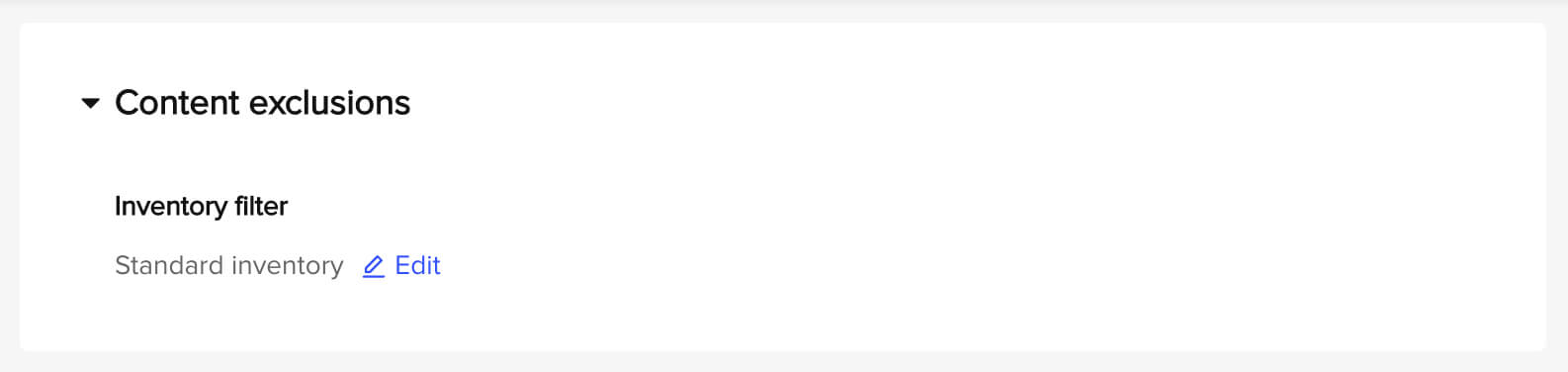
By default, TikTok applies the standard inventory filter to new ad groups. However, you can click the Edit link to change this setting to either full inventory or limited inventory.
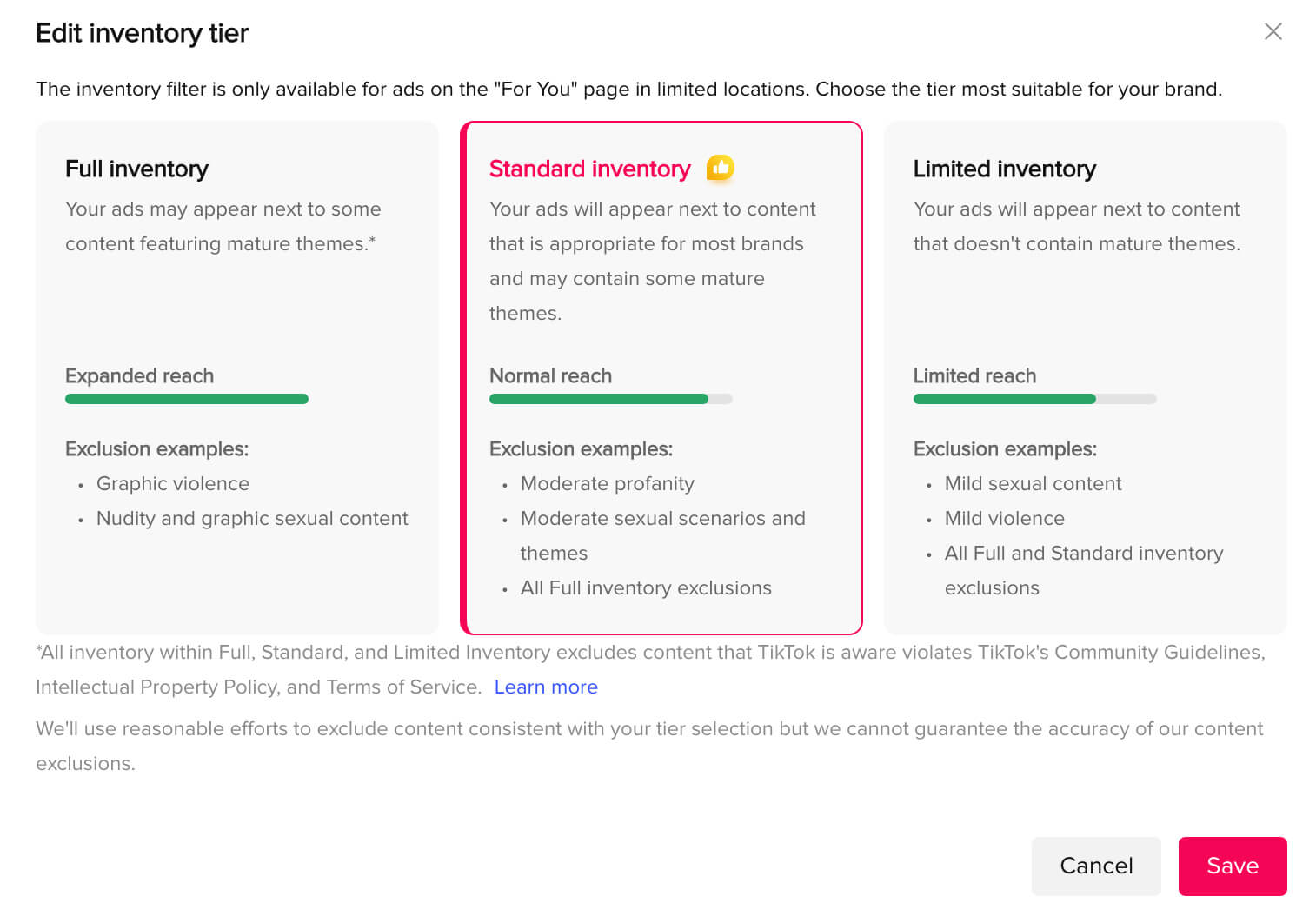
Note that TikTok places particular emphasis on the reach that each inventory filter can achieve. If you change these settings, pay close attention to the estimated reach for your campaign to ensure that it meets your expectations.
#4: Twitter Brand Safety Controls
To maintain overall brand reputation while running Twitter ads, you can configure exclusion lists, placement controls, and campaign objectives in Ads Manager. Twitter’s brand safety settings apply to individual campaigns, not across the entire campaign.
Amplify Pre-Roll Ads
If you’re planning to run video ads on Twitter, one option for maintaining a positive brand reputation is to use the platform’s Amplify Pre-Roll offering. As Twitter’s version of in-stream ads, this placement includes content from an exclusive list of approved publishers only. Twitter reports that this premium content is brand-safe, making it a smart choice for reducing risk.
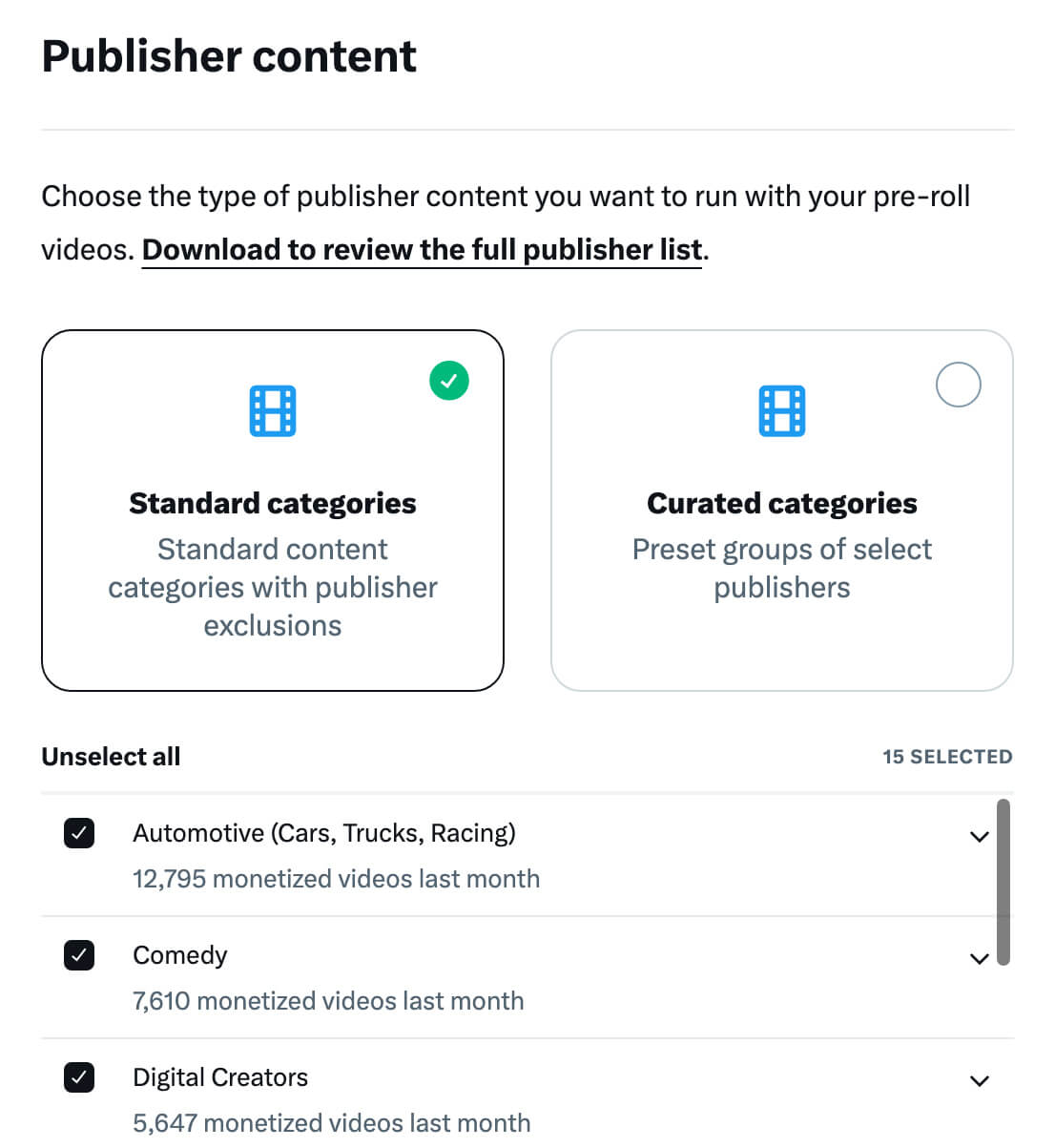
When you set up an Amplify Pre-Roll campaign, you can choose publisher categories at the ad group level in Twitter Ads Manager. For more insight into the publishers whose content might become associated with your brand, download and review the publisher list.
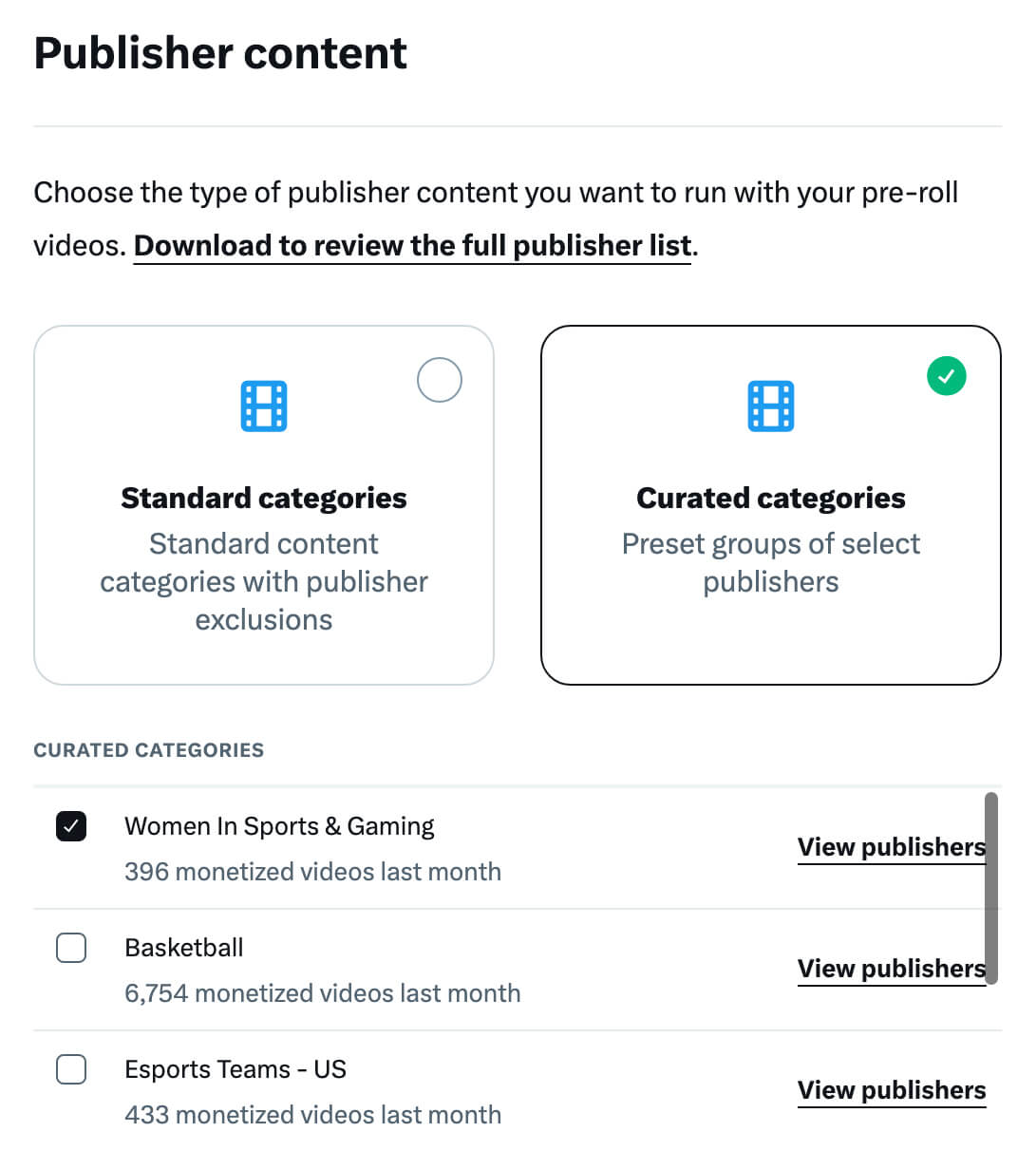
Note that you can take a more selective approach by using one of Twitter’s curated categories for Amplify Pre-Roll. Each of these categories is relatively small so the publisher lists are easy to cross-check for potential online reputation concerns.
Placement Controls
Amplify Pre-Roll isn’t your only option for maintaining a brand’s reputation on Twitter. Most of Twitter’s campaign objectives give you multiple options for controlling placements at the ad group level. Home timelines are enabled by default for most Twitter campaign objectives but you can typically opt out of other placements.
For example, you can choose not to run your ads on Twitter profiles, in replies, or in search results. In fact, if you’re concerned about potential customer feedback issues on Twitter, opting out of these placements is a good idea. Twitter doesn’t offer much granular control over these placements so they may put your brand’s reputation at higher risk.
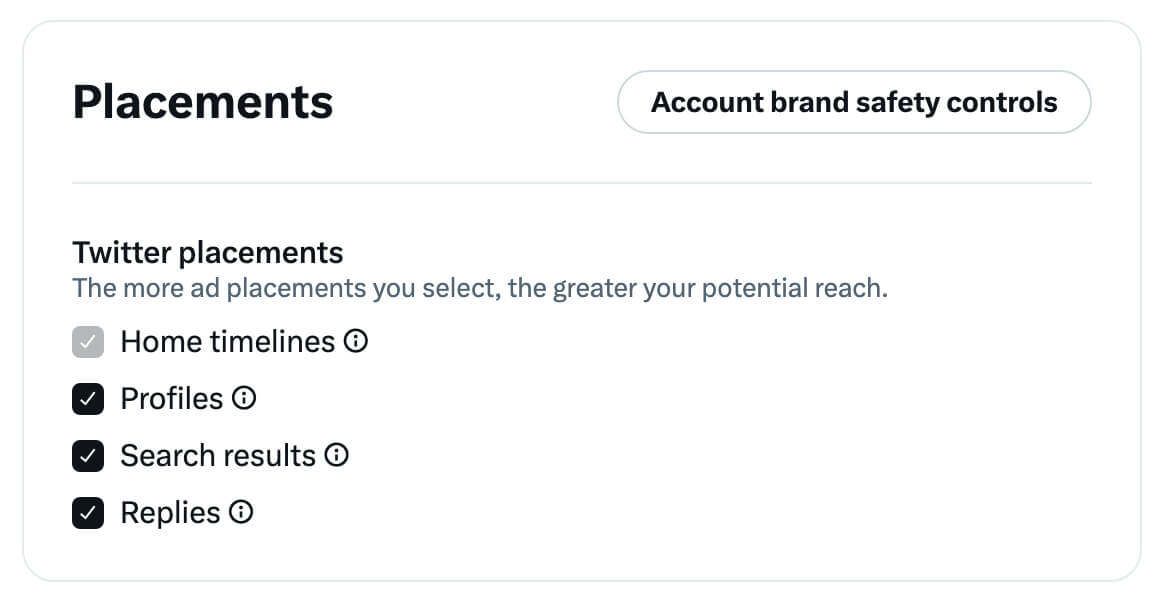
Exclusion Lists
Although Twitter automatically enables home timeline placements for most campaign objectives, Ads Manager does allow more granular control over where your ads appear on the home timeline. Click the Account Brand Safety Controls button to configure these settings.
Here, you can enter or upload a list of accounts or keywords that you don’t want your online reputation to be associated with. Ads in the selected ad group won’t appear directly adjacent to content from any of the accounts or with any of the keywords you provided. Note that these exclusions don’t apply to profiles, replies, or search results placements.
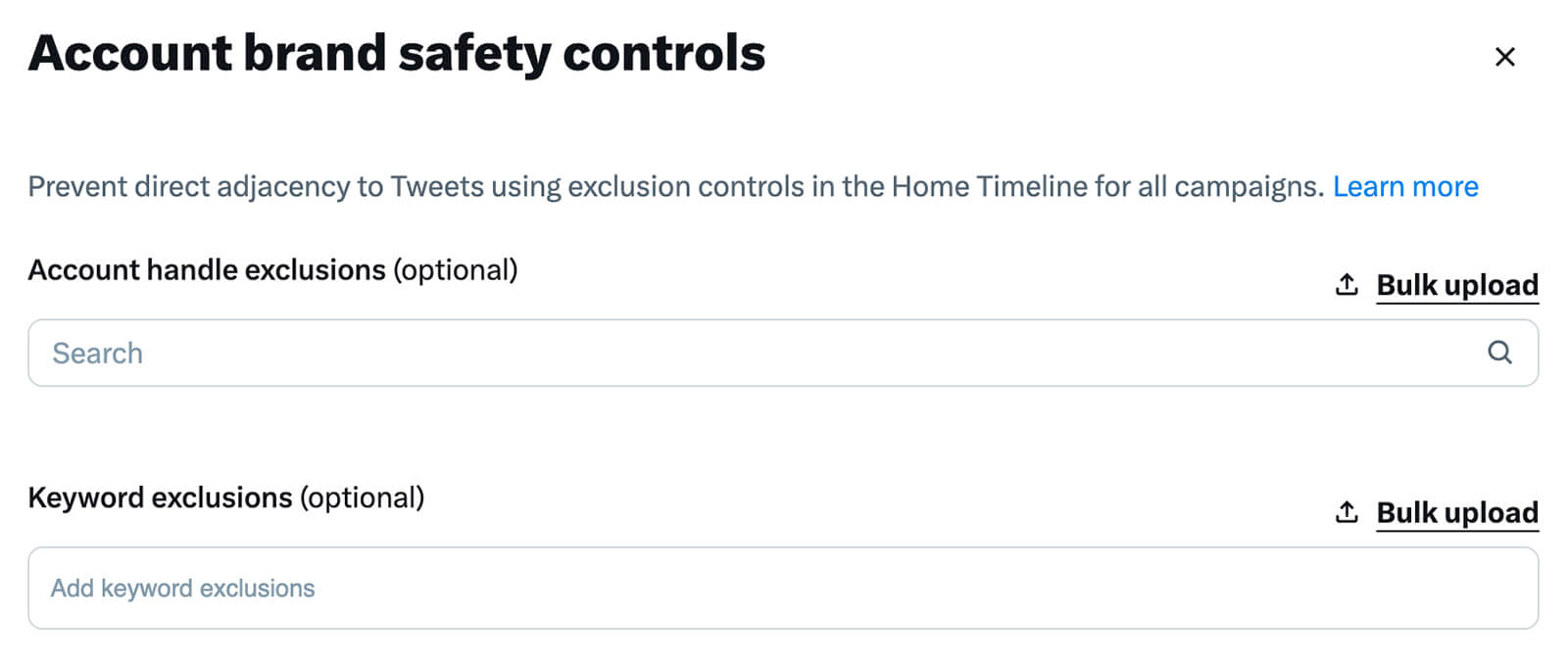
If you opt to run your campaign on the Twitter Audience Platform, you can create a separate exclusion list for these third-party publishers. Ads Manager allows you to bulk-upload a list of up to 2,000 apps to exclude from the campaign.
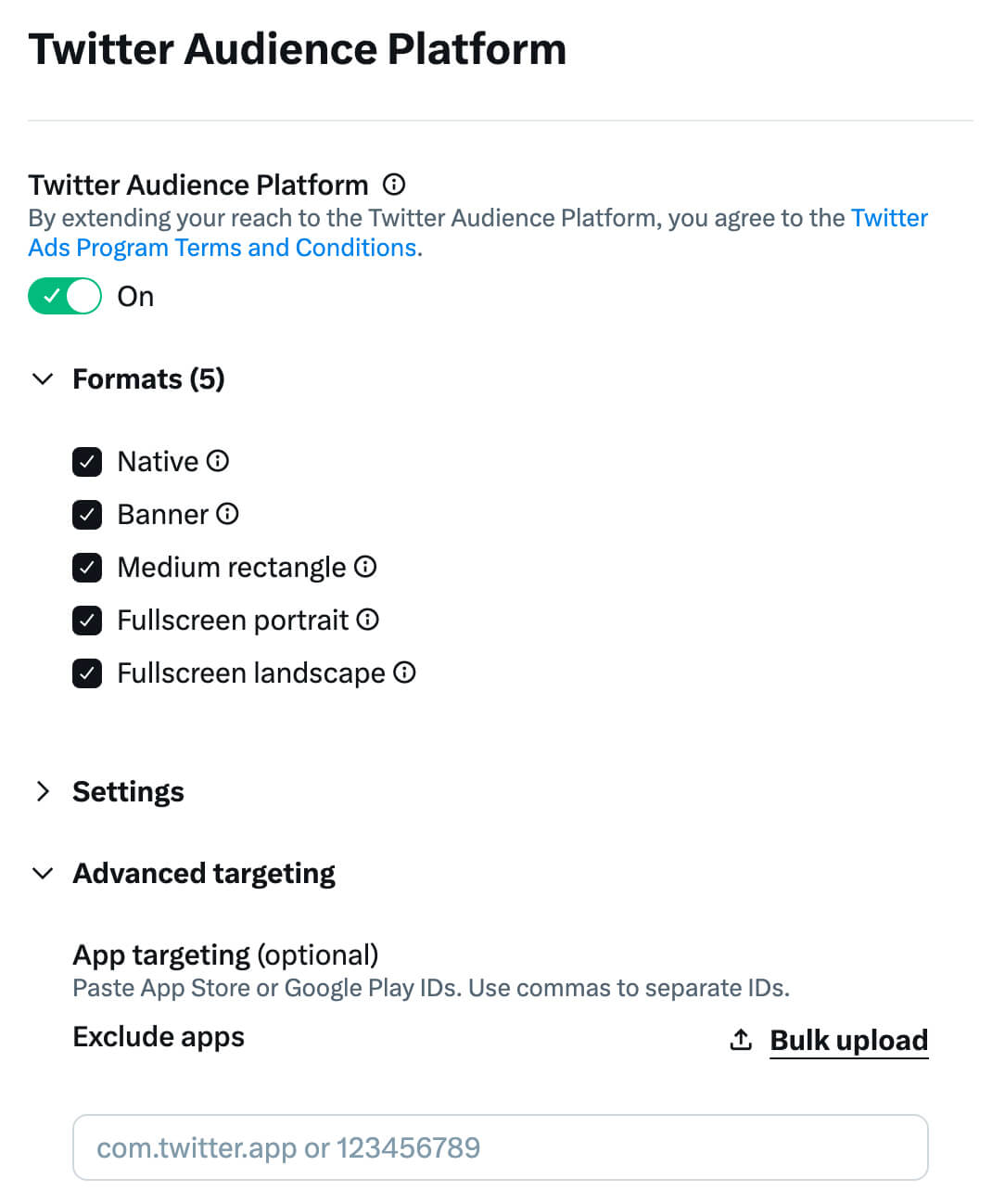
#5: YouTube Brand Safety Controls
Until recently, Google allowed advertisers to choose review management settings at the campaign level. As of April 2023, however, these settings are no longer available for individual campaigns.
Instead, Google Ads now applies review management settings at the account level. You can adjust these settings in the Content Suitability panel, which is in the Tools and Settings menu. Here, you can choose an inventory type to apply across your account.

Google Ads recommends standard inventory, which allows broad reach by including all medium-risk content that’s deemed appropriate for most brands. If you want to exclude content with strong profanity or violence, for example, standard inventory can help.
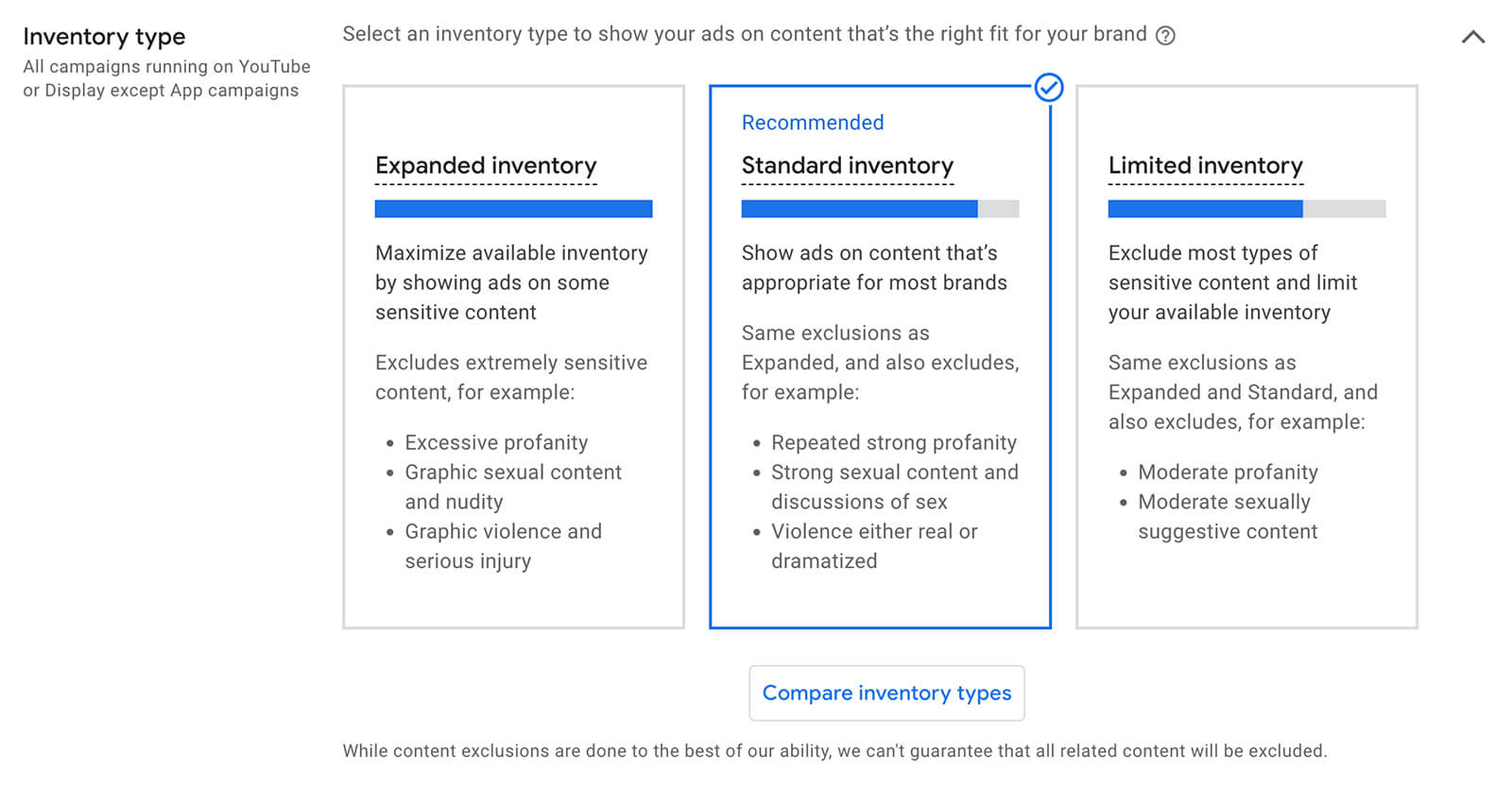
Alternatively, you can choose expanded inventory to maximize reach or limited inventory for increased brand reputation. Click the Compare Inventory Types button to see a side-by-side comparison of all three options.
For more granular control, scroll past the inventory type panel and use the advanced settings panel to set up exclusions. Note that only some of these exclusions apply to YouTube ad campaigns.
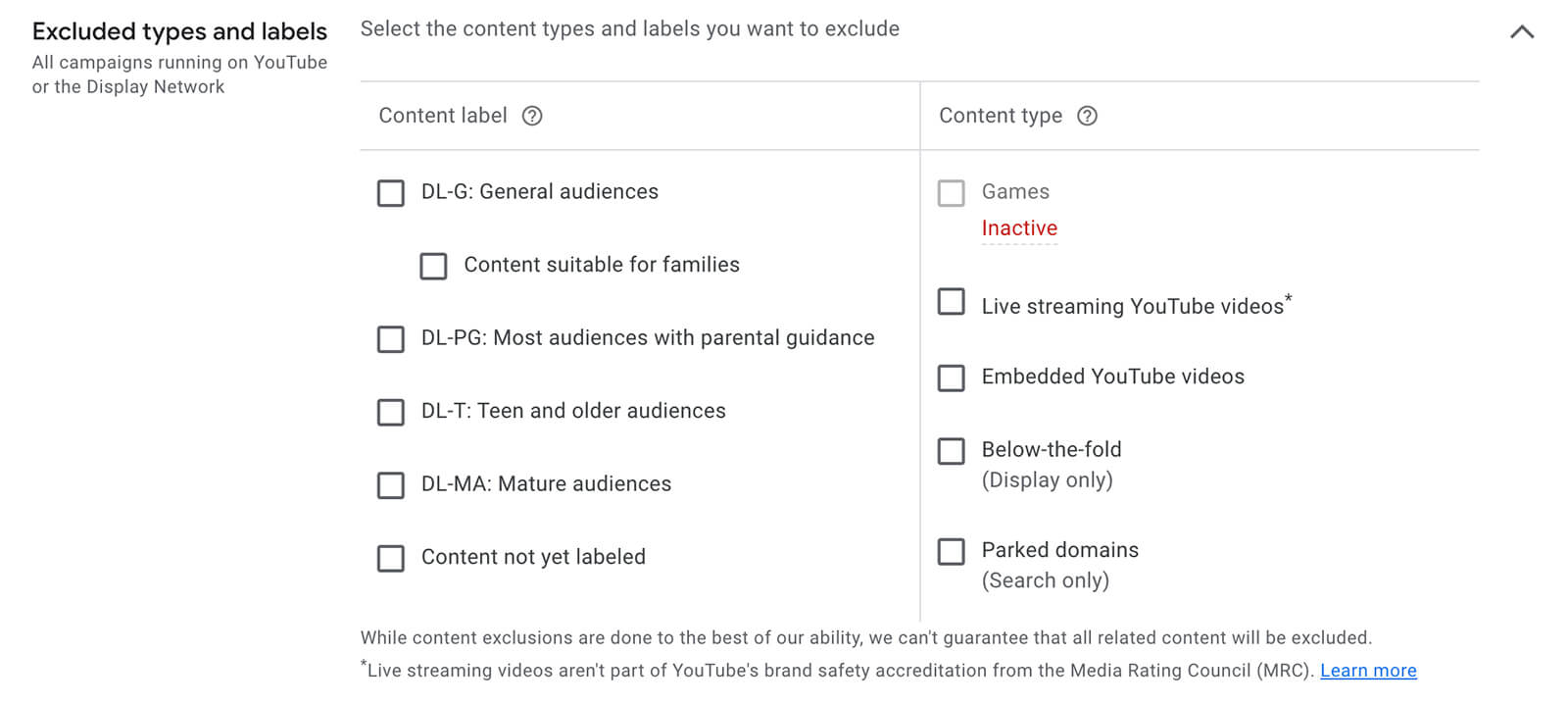
For example, you can prevent your ads from appearing on specific content types and content with certain labels such as livestreams and videos for mature audiences. You can also upload a custom list of keywords to prevent your YouTube ads from appearing on videos that touch on certain subjects.
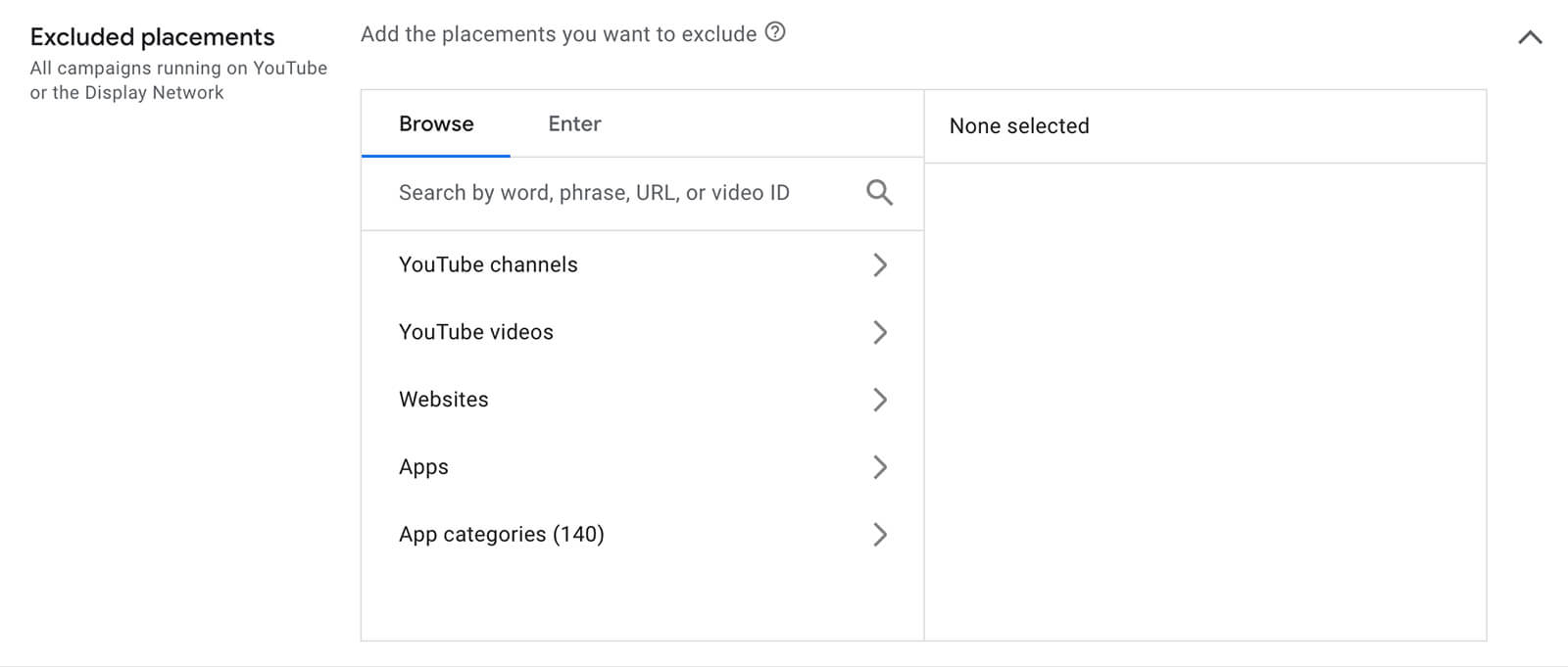
In addition, Google Ads gives you the option to exclude YouTube channels and videos from your campaigns. You can check for potential reputation score issues and update your exclusion list by selecting the Where Ads Showed tab in your Google Ads account and reviewing the channels where your YouTube ads have displayed.
Conclusion
If you advertise on social media platforms, you may never be able to completely eliminate brand safety issues. But by understanding and applying each platform’s controls, you can mitigate risk while maintaining strong campaign performance.
Stay Up-to-Date: Get New Marketing Articles Delivered to You!
Don’t miss out on upcoming social media marketing insights and strategies! Sign up to receive notifications when we publish new articles on Social Media Examiner. Our expertly crafted content will help you stay ahead of the curve and drive results for your business. Click the link below to sign up now and receive our annual report!
___
This article first appeared in socialmediaexaminer.com
Seeking to build and grow your brand using the force of consumer insight, strategic foresight, creative disruption and technology prowess? Talk to us at +971 50 6254340 or engage@groupisd.com or visit www.groupisd.com/story