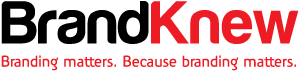You’ve spent months perfecting the script, storyboarding, finding the right talent, shooting, and editing. The end result? A blockbuster brand or product video for your client.
With all that time invested, you can’t stop at just embedding the video on a homepage or sharing it on Facebook and hoping that someone watches.
While great content is bound to be found, it’s also important to be proactive about gaining the attention of and educating prospects and those unfamiliar with your brand. Running a series of YouTube ads is one way to make sure more of your client’s target audience finds the video content you’ve produced, and with new formats and tracking capabilities, you can also use this to report ROI.
The thing is that advertising on YouTube is very different from running a PPC or paid social campaign. They are specific creative constraints and a ton of options for this platform, and you need a base knowledge before you even scope out that next video project to make the most of the paid possibilities.
The 2 Types of YouTube Video Ads
TrueView ads are the standard video ad type on YouTube. Advertisers only pay when a user watches the ad for at least 30 seconds or until the end of the video or if the viewer takes an action, such as clicking on a call-to-action. Videos can be longer than 30 seconds, and YouTube recommends that advertisers use videos that are at least 12 seconds long if they are looking to increase the view count of the video.
There are two types of TrueView ads:
In-Display Ads
In-display ads appear in YouTube search results, as related videos, or on websites that belong to the Google Display Network.
These two video ads appeared after performing a search on the site:
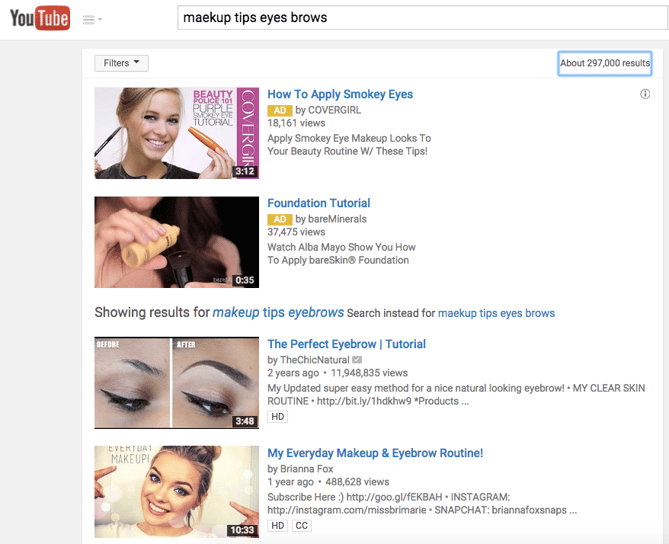
This ad from Toll House appears as a related video:
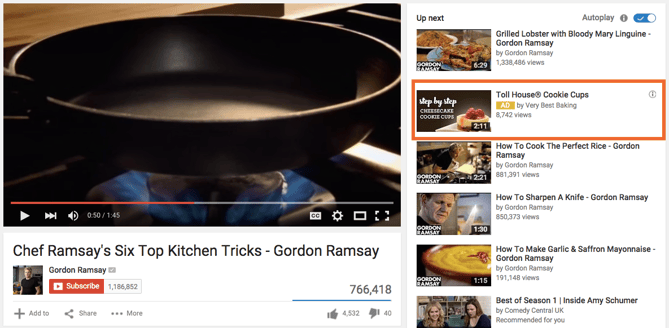
Once a user clicks on the ad, the destination video page features a spot on the right-hand column where a companion banner made from images from the video will appear.
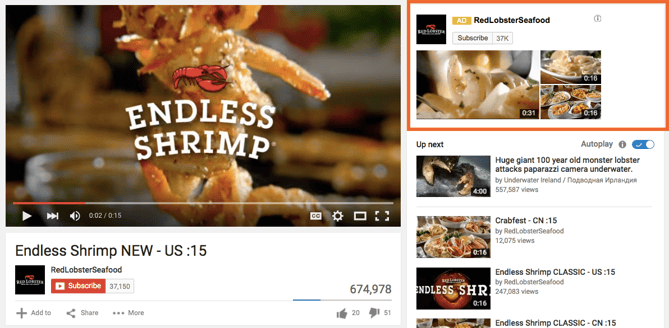
In-Stream Ads
These are pre-roll ads that appear prior to someone watching a video he has selected. Viewers can also skip to their selected video after five seconds. With this option, you can also choose for your video ad to appear before videos shown across the Google Display Network, which are sites that have Google video ad units on their pages. For in-stream ads, advertisers can include a CTA overlay that directs viewers to a specific URL, as seen in the “Visit Advertiser’s Site” copy below.
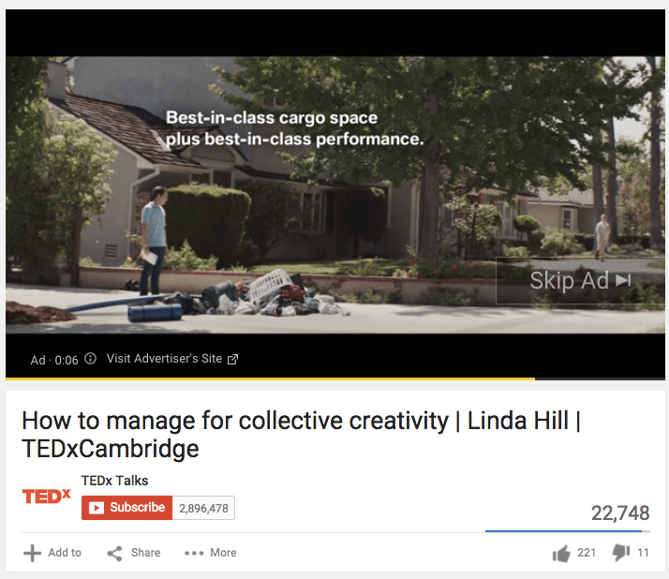
With TrueView, advertisers can gain a ton of information about the performance of their ads for optimization and testing purposes. AdWords provides data about completed views, partial views, if the video drives channel subscriptions, click-through rates on CTAs, views sourced from a user sharing the content, and views on the brand‘s other content that can be attributing to a person initially viewing a video ad. These actions help advertisers better understand the full value of their video ad spend and where to allocate budget to increase results.
How to Set Up & Launch a YouTube Video Advertising Campaign
First, go to your Google AdWords account to set up your campaign.
Campaign Type
Enter a name for your campaign, and choose Video from the Type drop-down menu.
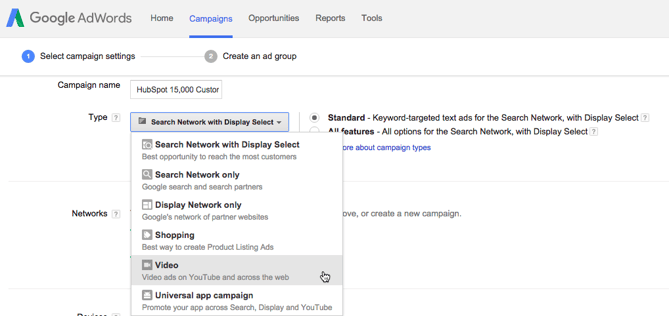
Budget
Set your budget per day. You can also select a delivery method, either the standard delivery that shows ads evenly during the day or accelerated delivery to drive views as quickly as possible. The latter would be useful if you are wanting to capitalize on a trend or news item that is relevant to your brand‘s video.
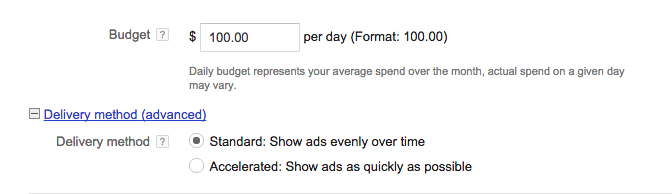
Networks
Decide where you want you ad to appear.
- YouTube Search: Your video ad will appear in results for searches and will appear on the YouTube home page, channel pages, and video pages.
- YouTube Videos: This runs TrueView ads that can appear in-display ads or in-stream ads. With this option, you can choose for your video ad to appear before or around videos shown across the Google Display Network.
You should create separate campaigns for YouTube Search and YouTube Video as this will help you to better track performance metrics. These ads are served to people performing very different activities and require a different amount of commitment from the viewer, so it’s best to monitor performance separately.

Locations
Define the location of users whom you want the ad to be shown to. You can also exclude certain locations.
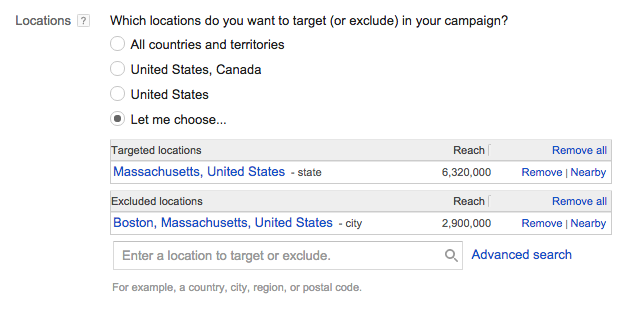
Language, Device & Mobile Bidding
AdWords will let you specify the operating system, device, and carrier for more advanced targeting. This is especially useful for mobile app ads, and there’s an option to increase or decrease your bid based on if the video ad is shown to someone on a mobile device.
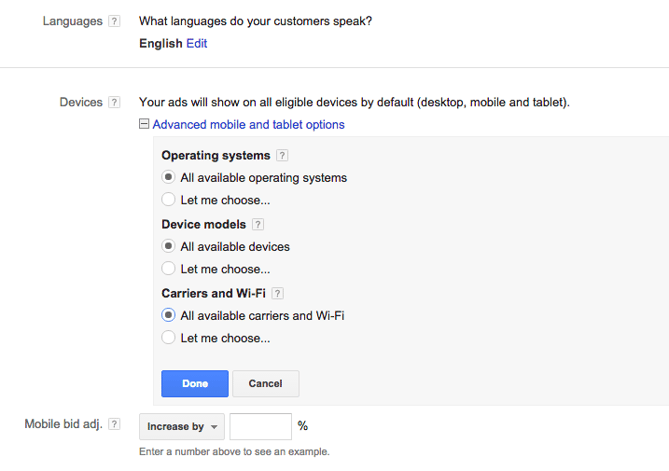
Advanced Settings
With the advanced settings section, you can set begin and end dates for your campaign, create a custom schedule for when your video ad should be shown, optimize your spend for views or conversions, and limit the daily impressions and views for users. This all helps you to get the most return for your ad spend.
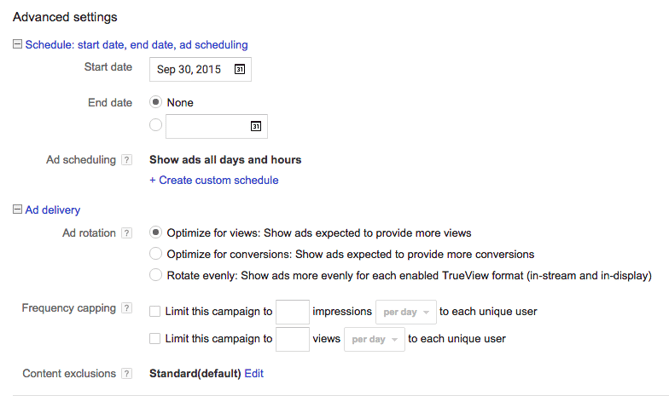
Creating the Video Ad Creative
Name your ad group, and then insert the YouTube link for the video you would like to run the ad for. You will then choose whether you want this to run as an in-stream ad or an in-display ad.
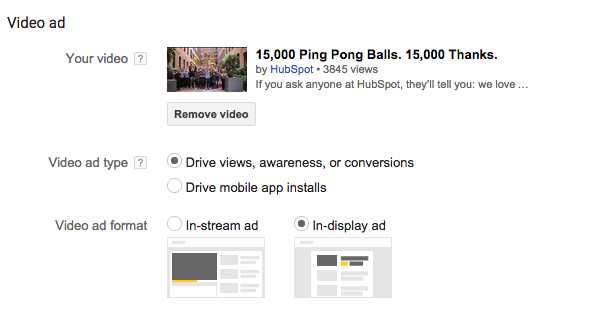
For in-display ads, you’ll need to include a title and short description, which is entered on two separate lines. Note: Titles are limited to 25 characters, and the description lines are limited to 35 characters each.
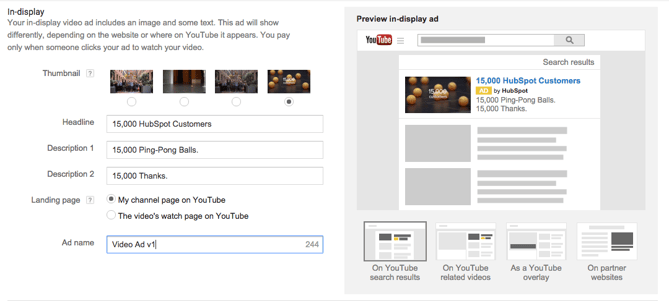
In-stream ads provide you with the option to overlap a display URL on top of the video. You should use a vanity URL that directs to another final URL to make it more memorable. You can include advanced URL tracking options. In addition, a companion banner made from images from your video will appear on the right side of the video ad.
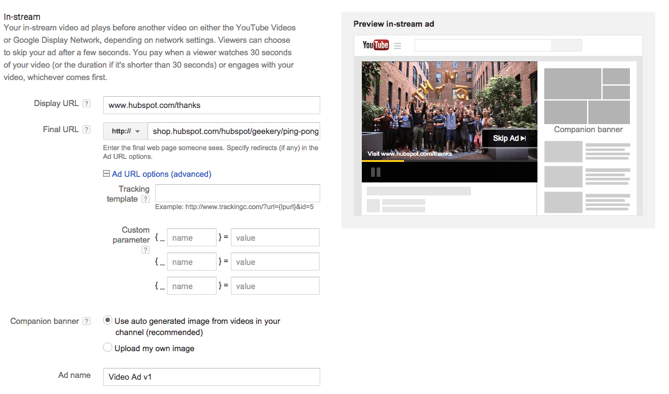
Bidding
You’ll then determine the max price you will pay for each view, which you can adjust to increase the number of projected views your video may receive.
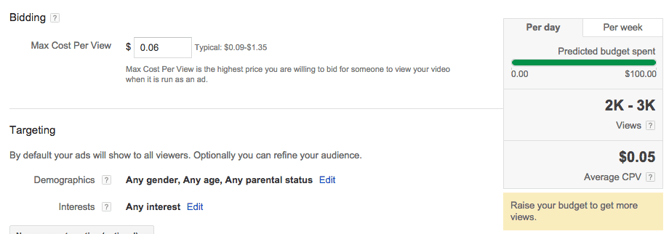
Targeting
Finally, you can further define the audience you would like the video to be shown — options include gender, age, and parental status. You can also target individuals by their interests, such as beauty mavens, cooking enthusiasts, horror movie fans, etc. Try running multiple campaigns that target different groups of users to discover who is most engaged, rather than including everyone you want to target in one campaign.
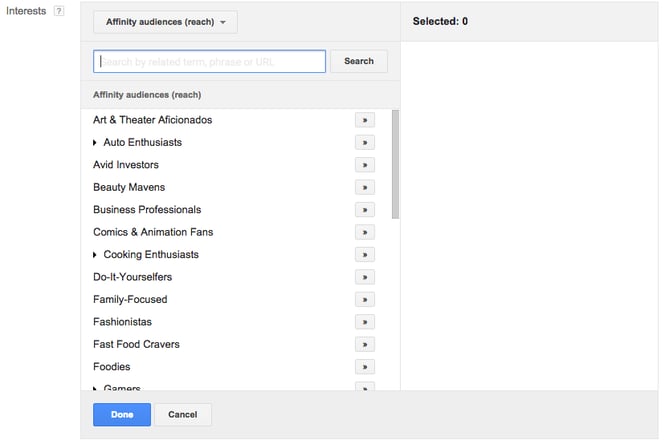
Advanced Targeting
You can also target individuals by keywords, topics, or websites where you would like your video ad to appear. Keyword targeting with in-display ads can be a powerful tool for finding individuals who are looking for a visual answer to a question. Be sure to do your research, and try testing out different groups of keywords to see which leads to more views, clicks, or conversions.
In addition, you can use AdWords video ads to remarket to people who have been in contact with your brand already. This can help you to reengage those who are already familiar with your brand.
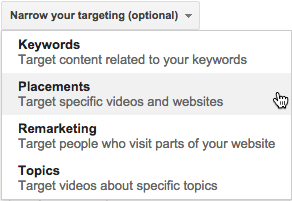
Linking Your Account
You should link your AdWords account to the YouTube channel where the video is hosted if you haven’t already. You can also click “finish” to begin running your video ad campaign.
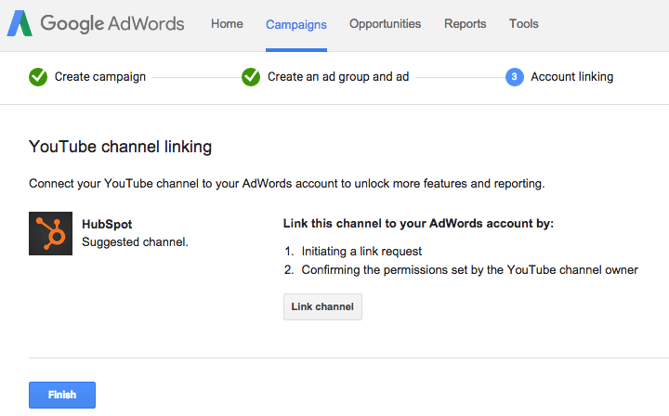
10 Tips for Optimizing Your AdWords for Video Ads
Launching a video ad campaign is a great step, but there are some things you should set up prior to starting to pay for views to make the most of your budget and to see the highest return for your client.
1) Define your metrics and goals.
When analyzing the results, there are four main categories of metrics you can track for each video. These are located under the “column” drop-down in your campaigns interface.
Views
Under the “views” category, you can better understand what percentage of the ad people viewed and understand how the ad drove earned views, or views on your brand‘s other videos.

Audience
This category can be used to track likes and shares for each video ad.

Branding
The view rate should signal if the creative and message is interesting or entertaining enough that people want to watch the ad. By increasing your view-through rate (VTR), you will lower your cost per view.

Conversions
Conversions will help you better understand if your ad is driving leads and returning a high ROI for your brand.

Depending on the goals for the brand, you should determine a few goals based on these metrics and formalize a plan for optimizing creative and trying different targeting criteria to improve results. Your goals should also determine the type of content you will feature in the ad — some metrics are better for branding goals and others will drive leads and conversions.
2) Track low performing placements.
If you are running in-display ads that are appearing across the Google Display Network, you can review where the ad has appeared in by navigating to Video Targeting > Placements > Where ads were shown > Display network from your Google AdWords Campaigns dashboard. Review this list to see if any particular sites are contributing to poor performance for your desired metrics. Exclude these sites from your ad campaign moving forward to increase your average CPV.
3) Use a custom thumbnail image.
Design or use a high-quality still image from the video that will attract a viewer to click on your video. Remember that this image needs to be legible by users of different devices, including mobile. If your image contains a person, make sure he or she is looking into the camera. If you are featuring a product, make sure the background isn’t distracting. You may need to contact a Google rep to upload a custom thumbnail.
4) Drive people to buy with cards.
A YouTube card is teased with a small “i” symbol, which the viewer can click to expand. You can time this appearance so that only users engaged with the video and content will see the notification.
With cards, you can feature a product that is related to or featured in the video to drive product purchases. You can also used cards to drive fundraising donations, traffic to a URL, or traffic to other videos as shown in the example below from Vogue. Each format will allow you to customize the card with text, images, and other options.
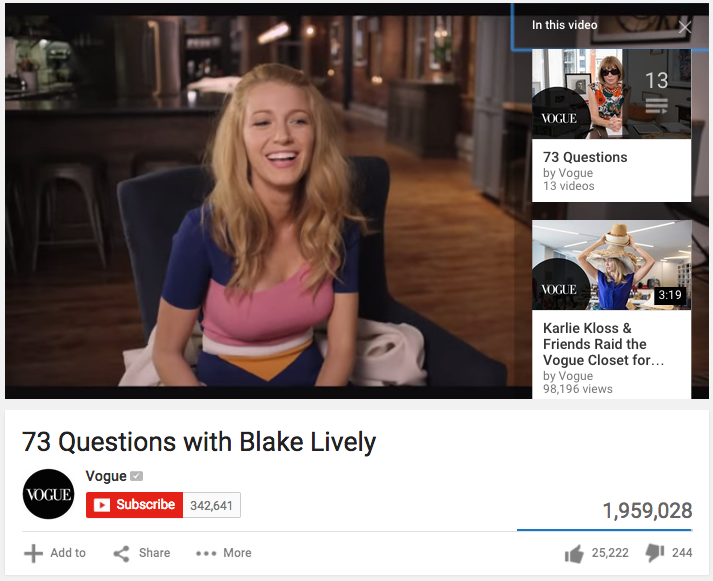
5) Create calls-to-actions.
When promoting a video on YouTube, you can include call-to-action overlays that link to a URL. You could link to a landing page, product page, information page, career page … whatever you’d like. You could also send people to a favorable report or interview featuring the brand.
Adobe highlights another video using a call-to-action overlay:
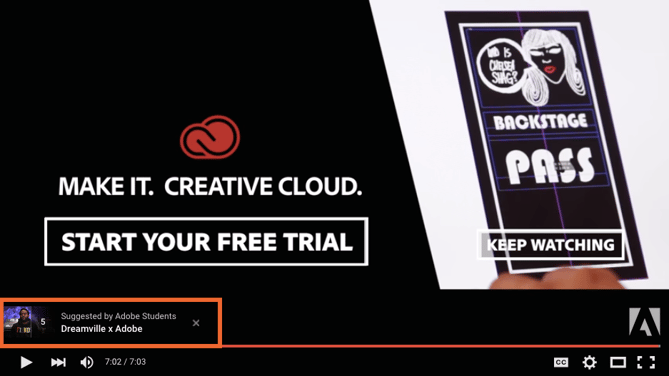
6) Create a YouTube end slate.
Create an end screen to drive subscribers to you channel, promote your social networks, or increase interest in your brand. If someone has watched a video until its completion, it is a good sign that they enjoy your content and might be interested in subscribing to your channel for future updates. Last Week Tonight With John Oliver‘s end slate uses this screen to drive subscribers and social media fans while also highlighting other interesting topics its host has featured. Once you build the image, you will be able to annotate the end screen in YouTube‘s video editor.
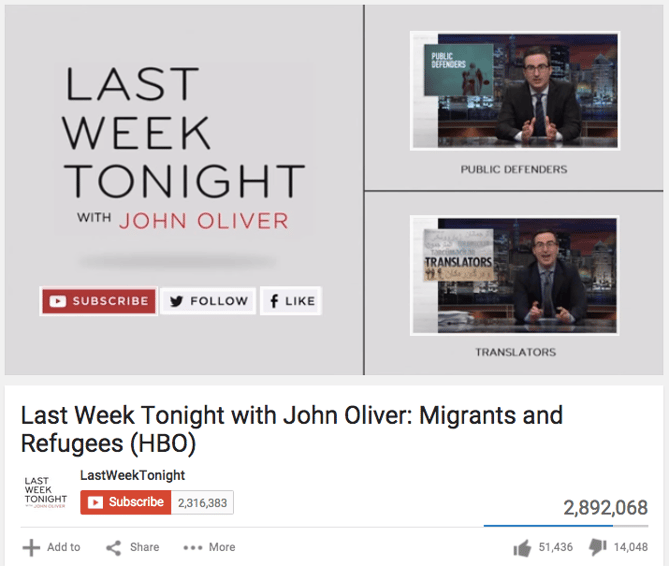
7) Use negative remarketing.
If you are running a campaign for a longer period of time and want to only attract new users to a brand, consider creating a list of people who your ad will not be shown to. When viewing your AdWords Campaign screen, select “Shared library” on the lower left sidebar. Then select “Video remarketing” and “+ Remarketing List”. You can stretch your campaign budget and target only unique users by selecting to not show your video ad to someone who has previously viewed the specific video, who has visited your YouTube channel, or shared, liked, or commented on any of your videos on your channel.
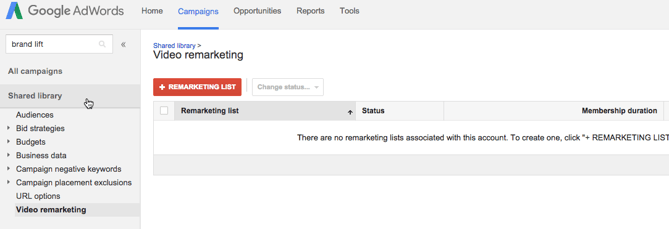
8) Use close captioning to cater to viewer’s needs and wants.
This tip applies to all YouTube videos — but it’s a general best practice that still is not followed by many brands. Include a quality video transcription that you generate and approve. Only user-uploaded transcriptions are indexed by Google because YouTube‘s automatic captioning can be less than reliable. Depending on your target audience, you may also want to include transcriptions in various other languages. You can also offer users the option to download or visit a site page with the full transcription in your video description.
9) Qualify viewers.
Sometimes, your ad will be seen by people who have no interest in your product. Encourage them to skip the ad if the content isn’t relevant so that you don’t have to pay for the view and they don’t waste their time watching irrelevant advertising.
10) Consider making your ad longer.
With TrueView, you pay only if someone watches to the end if the ad is less than 30 seconds, and if the ad is longer than 30 seconds, you pay if the person watches at least 30 seconds. Consider this when you are coming up with ideas for content for the ad. You may want to put messaging at a certain point so that uninterested viewers skip the ad, or you might provide special offers towards the end of the video.